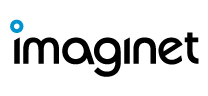Power BI Helper – Documenting Power BI PBIX file Details & Services
Imaginet BI team members regularly review tools that can provide enhanced value to the solutions & services we provide to our clients.
Documenting application feature details is quite often not given the attention needed as part of the development lifecycle and may be an afterthought to the project deliverable artifacts. This, also, holds true for the development of Power BI Services (Workspaces, reports, dashboards, datasets, dataflows, etc.)
Fortunately, a free add-on tool from RADACAD called Power BI Helper includes a number of easy-to-use features that support documenting Power BI Services and individual workspace model analysis and visualizations. Power BI Helper contains a number of additional features, which will be showcased in future articles.
Power BI Helper system-generated documentation can be saved as an HTML document, or as CSV files for the specific service details, or workspace model/visuals details selected in the Documentation Tab. The document style can also be customized on this window.

Just a Few Clicks to Generating a Detailed Service Object Report
To generate documentation for Service Objects, a few simple steps are required
1. Check the service details options to be documented in the Documentation Tab
2. Navigate to the Service tab and log in
a. with an administrator account (checking the ‘Login as Admin’ option) – to access all tenant service details
b. or, if the user logs in with their own account (without checking the ‘Login as Admin’), only those services they have access to can be included in the documentation extract

3. Select the “Scan Service Object” button to display the Workspace, Apps, Configuration, Gateways and Data Sources service objects in the left pane of the interface. In the right pane of the interface, the system will display Reports, Datasets, Dashboards and Dataflow details.
4. Select the “Export to Document” button to save the objects to an HTML document or “Export all Metadata” objects, to save the objects as csv files. The system takes you back to the Documents Tab
5. Select the ‘Create service documentation’ button. The system then creates the service document.
…. It’s as easy as that!!!
Generating a Report for PBIX Model & Visualizations
Power BI Helper also supports creating reports to capture the details of a specific PBIX file. Model Analysis and Visualization components that can be contained in reports include those items in the Documentation tab, and Options list (see below).

To generate detailed documentation for a specific workspace model and visuals the user would
1. Open the Power BI PBIX file to be documented (in Power BI Desktop),
2. In Power BI Helper, navigate to the Model Analysis tab and press the ‘Connect to Model’ button
3. The system then loads the model details for the open PBIX into the Tables, Columns, Measures, etc. panes on the interface

1. Navigate to the Visualization tab and select the Power BI file again, if the visuals for the workspace are not already displayed.
2. Pressing the ‘Export to Document’ button on either the Model Analysis or Visualization tab takes the user to the Documentation tab, where the user would press the “Create Power BI File’s Document” button
3. When prompted, select a file path for the document to be saved to, and press the OK button when the document has been exported.
Summary:
The documentation feature within Power BI Helper creates valuable detailed, documentation in minutes.
Let us build something amazing together
Connect with us.
With over 20 years of experience working with Microsoft Technologies, Imaginet can help you choose the right Microsoft 365 solution to adopt an effective hybrid workplace model and improve employee engagement. Contact us to get your free virtual consultation.
Like what you read?
Check out our recent articles.